Microsoft has unleashed the Windows
8.1 – a glimpse of what Windows 8 users can expect this
fall — now is a great time to try out the update if you have a machine that
runs the operating system.
The new features in the Windows 8.1 range from
changes to help users who don’t like the Start Screen, to updates for the users
that do like it. It’s clear that Microsoft is moving to both make the
transition to the Metro environment easier for users, while letting them have
many of the comforts that they already enjoyed in previous versions of the
operating system.
The updated Start Screen in Windows 8.1
Windows
8.1 Feature Aims to Please Tablet Owners
Though the new of features coming in this update may entice
users into updating to the 8.1 today, those who don’t wish to re-install their desktop and some of their Metro-style applications might want to hold off
until that final release this fall — when they’ll be able to get it free of charge.
The Windows 8.1 will work on Windows RT devices like the Microsoft
Surface RT, and traditional Windows devices like laptops and desktops.
Here are the features you should be excited about in the
Windows 8.1 , regardless of weather you enjoy using the operating system
in its current shipping form, or if you weren't too fond of the user experience
on the Windows device that your purchased between now and the Windows 8 launch
last fall.
START SCREEN BACKGROUNDS
For many it’s not necessarily the Windows 8 Metro design
language that bothers them so much as it’s the near complete lack of
customization that’s available with the operating system. One of the biggest
ways users customize their Windows device or, really, any device, is by adding
their own background. In Windows 8.1 users will be have their desktop
background also act as the background for the Start Screen.
START MENU
Though Microsoft won’t be making the traditional Start Menu
from Windows 7 and earlier versions available in Windows 8.1, it will be
tweaking the menu that appears when users right click on the Start Screen
hot-corner or the new Windows button. Among the new options is an option
to shut down the device.
Windows 8.1 brings back the start button.
START BUTTON
Though it won’t be turned on by default, Microsoft gives into users and return the Start button to its perch on the Windows task-bar in
the Desktop interface. The operating system automatically hides the button
if users begin to use the Windows key on their device instead of the button
over time.
INTEGRATED BING SEARCH
Since it first relaunched its search engine as Bing in 2010,
Microsoft has been dead set on embedding the product into everything that it
offers consumers. In Windows 8.1 Bing actively searches the web whenever
someone uses the Search Charm and even pull all the different types of results
the user might find relevant.
Bing is integrated in Windows 8.1
REVAMPED WINDOWS STORE
By most accounts, the Windows Store as it is today is a
horrific miss-mash of poor user experience design and white backgrounds. The
new Windows Store app for Windows 8.1 finally puts an end to the absolutely
ridiculous amount of horizontal scrolling that users have to put up with today,
and feature more areas for the company to showcase well designed applications.
NEW START MENU SETTINGS
The only thing that seemed to be more frustrating to users
then finding where to shut down their device in Windows 8 was the seriously annoying
process of navigating to the Settings app only to discover that the feature
they were trying to manage could only be changed in the Desktop interface’s
Control Panel. With Windows 8.1 Microsoft has moved even more of these settings
to the Settings app, cutting down on the amount of time users have to waste
figuring out which settings interface to use.
LOCK SCREEN SIDESHOWS
While the iPad allows users to effectively use its screen as
a digital photo frame, the new Lock screen in Windows 8 hasn’t… until this
release. More customization and personalization without even having to unlock
the device? That’s progress.
More Start screen color options in Windows 8.1.
MORE START SCREEN COLOR OPTIONS
The only thing was more depressing than not being able to
use a photo as a Start Screen background was the serious lack of color options
that Microsoft included in Windows 8. Instead of limiting you to color and
accent combinations, users can choose the colors that work best for them.
BOOT TO DESKTOP
After hearing a very vocal subset of users complain
about Microsoft forcing them to look at the Start Screen before they had the
opportunity to hit the Desktop tile, users of Windows 8.1 will be able to boot
directly into the Desktop. They’ll still have to look at the Start Screen for
some things but at least, this is a nice middle ground. The setting is off
by default.
INTERNET EXPLORER 11
Included in Windows 8.1 another version of
Microsoft’s Internet Explorer web browser: IE 11. In IE 11 users will find a
rendering engine that has moved even further to support current web standards.
Better standards support, plus faster rendering and the ability to open
multiple instances of the Metro version of Internet Explorer to use
side-by-side is well worth the upgrade to Windows 8.1 itself.
SNAPPED STATES
While Windows 8 already supports opening more than one
application at a time on devices that have a display resolution at or above
1366 x 768 pixels, it currently limits the user to just two applications.
Neither application can take up one half of the screen. Instead, it’s locked at
a 70%/30% ratio. Starting with Windows 8.1, users will now be able to re-size the
amount of screen an application takes up to their hearts content, and they’ll
be able to simultaneous look at as many apps as their display supports.
Change the size of Live Tiles in Windows 8.1.
RESIZABLE LIVE TILES
Microsoft introduces two new Live Tile sizes into the
mix with Windows 8.1 so that that users can put more focus on the apps they
care about and introduce a little more variety into the monotony of their Start
Screens. Options will include tiles that are the size of four of Windows 8’s
Live Tiles and another that’s just one-fourth the size of a small tile.
HELP TUTORIALS
Supplementing the welcome tutorial on each Windows 8.1
device is a Help application that guides users through the process of learning
how the Start Screen and that systems that support it work. In theory, this
should seriously improve out of box experience for a large swath of users who
are new to the operating system.
XBOX MUSIC APP
Like the Windows Store app, the Xbox Music app in Windows 8
has been a testament to just how unfriendly some Metro-style applications can
be. Along with Windows 8.1, Microsoft completely revamped the user interface
of the Xbox Music application to better allow users to focus on their
collection and easily build one up using the Xbox Music Pass subscription
service.
NEW APPS
Starting with Windows 8.1, an Alarm application, sound
recorder and video editing application comes pre-installed with the
operating system. First-party applications to do these things are only
available in the Windows Desktop interface.
OUTLOOK RT
Every Windows RT device already includes a version of
Microsoft’s Office suite of productivity applications. Unfortunately, right now
the lineup of Office for Windows RT only includes Word, Excel, PowerPoint and
OneNote. With Windows 8.1, Windows RT users will now be able to manage their
calendar and email using a native version of Microsoft Outlook.
FINGERPRINT SUPPORT
Though fingerprint readers have come pre-installed on Windows
devices for nearly a decade, Microsoft hasn't ever moved to support the
peripheral directly in the operating system. Instead companies like Dell and HP
have relied on the sometimes questionable drivers to power the feature. Not
only Microsoft move support for bio-metric technology into Windows 8.1,
it allows users to actually encrypt specific files and folders using their
fingerprint.
DEFAULT DRIVE ENCRYPTION
Microsoft has included hardware encryption technology in the
Windows operating system since Windows 7, however with Windows 8.1 Bit-locker
drive encryption is now turned on by default.
PHOTO EDITING
As camera optics get better, users are increasingly turning
to whatever devices they have near them to capture their favorite moments.
Windows 8 included a very nice Photo browsing application that pulled down
images stored on Flickr, Facebook and SkyDrive. With Windows 8.1 users will be
able to capture and quickly edit photos, all from the Metro-environment.
SYNCED APPS ACROSS DEVICES
With the SkyDrive settings syncing include in Windows 8,
it’s clear that Microsoft is moving to make users Windows transition to other
Windows powered devices as easy as it possibly can. Now when users move between
devices their applications will go with them. In effect users will be able use
their apps and services no matter what Windows device they are on.
FILE EXPLORER
In another bid to encourage users to stay away from the
Desktop environment, a new File Explorer application will allow users to copy,
move and create files and folders straight from the Metro environment. That’s
one less reason to go anywhere near that Desktop tile.
In Windows 8.1 SkyDrive is built-in.
BUILT-IN SKYDRIVE
With the Windows 8.1 update the installation of the SkyDrive
Desktop app is a thing of the past. Not only will the operating system back up
user’s information automatically, it’ll do so without having to maintain two
separate applications for both the Desktop and Metro
environment. Everything will be surfaced in the system’s file explorer and
users will be able to purchase even more storage from the operating system’s
settings area.
LOCK SCREEN ALARMS & ADDED DETAILED STATUS
In addition to heralding, Windows 8.1 users will now be able
to specify an alarm application that will surface on their lock screen
alongside the applications that they've already chosen to get alerts from.
BETTER PORTRAIT SUPPORT FOR TABLETS
Likely due in part to its support for smaller 7” inch and 8”
displays, Microsoft has re-architected the Start Screen and all of the included
applications in Windows 8.1 to allow for better use when tablets are used in
portrait mode. That’s huge since most of these devices will likely be used in
that orientation with one hand. Right now, that’s something that Windows 8
fails miserably at.
DISABLING HOT CORNERS
Now, users can trigger certain user interface elements
like the Windows 8 task manager and Charms Bar by putting their mouse in a
particular corner. Starting with Windows 8.1, users can turn
this off.
AUTOMATIC APP UPDATES
Though automatic app updates have been available to Android
users for some time, Windows 8 didn’t ship with that feature. Instead users had
to manually trigger application updates from within the Windows Store.
Thankfully, like Apple’s iOS 7, Windows 8.1 will download and install
application updates itself, silently.
...!!!




























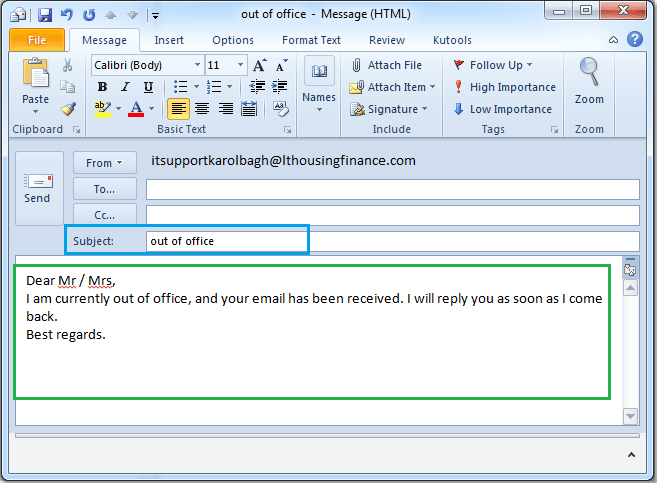.jpg)


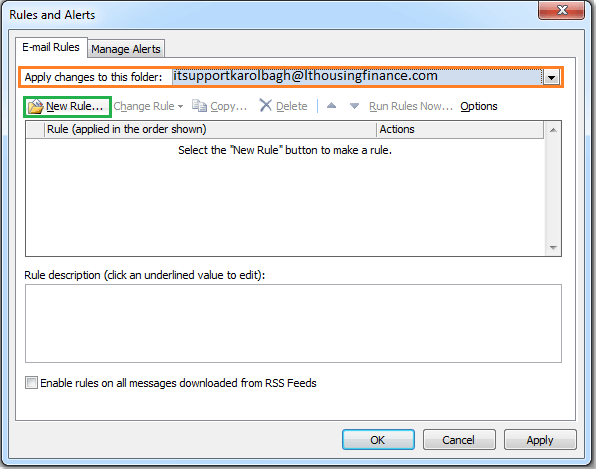







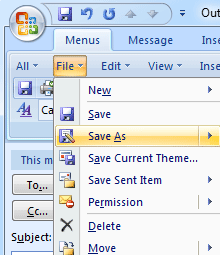
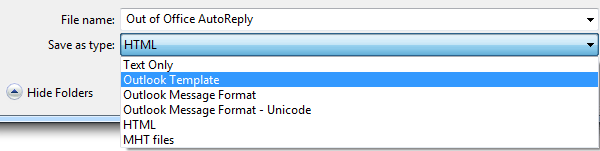
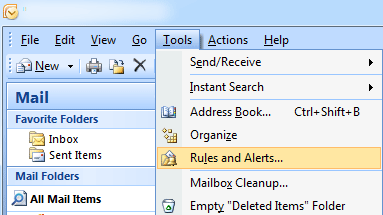
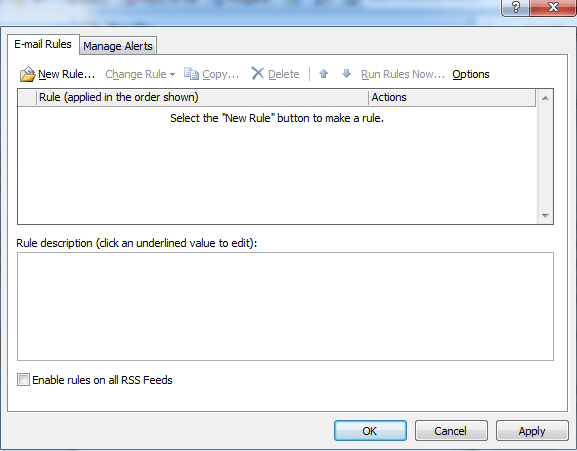
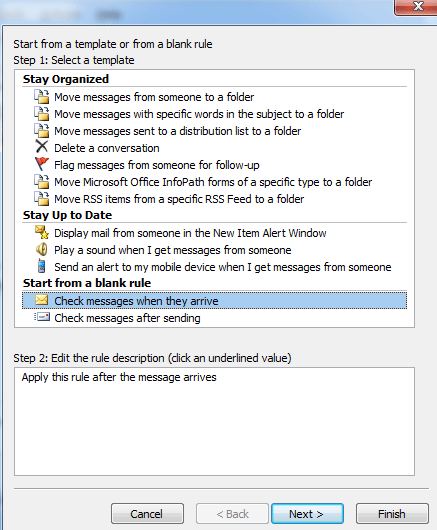
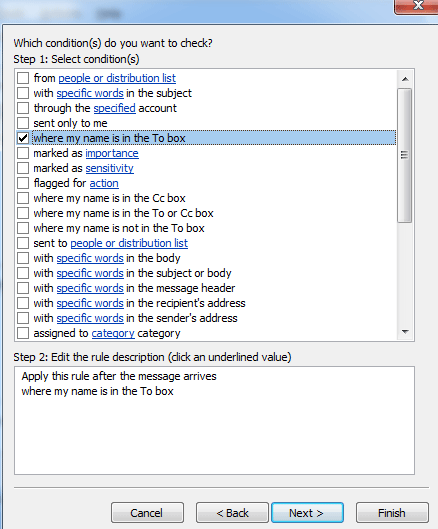
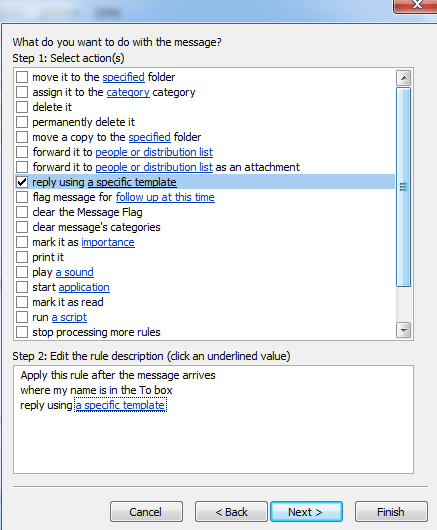
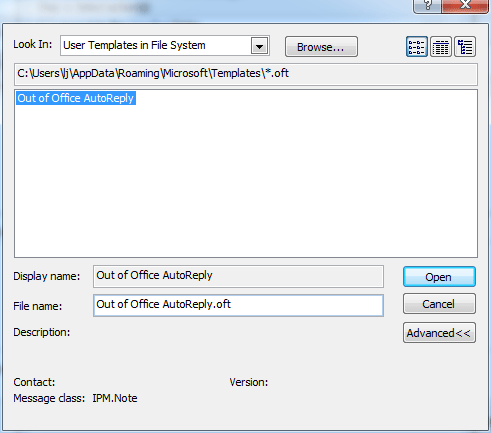
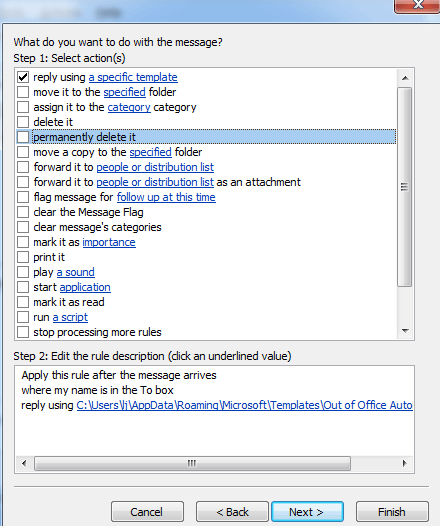
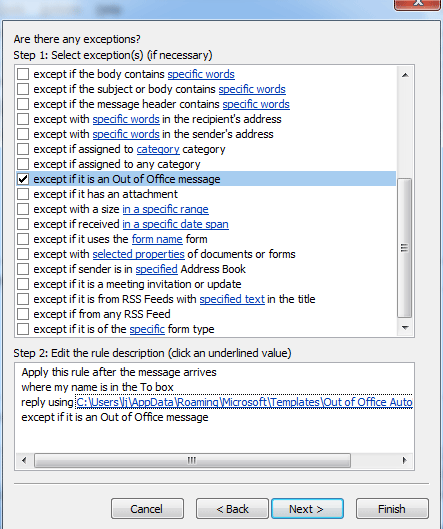
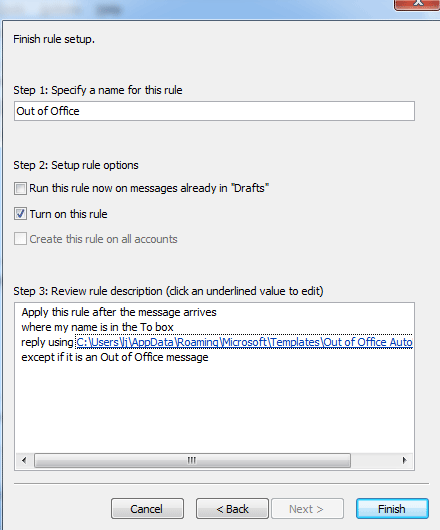
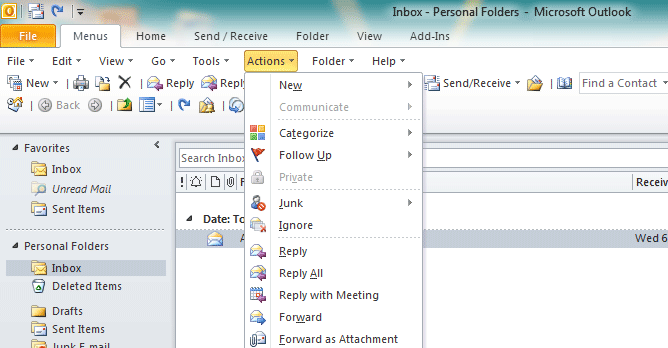








.png)
